Good Lock is the one thing that makes Samsung Galaxy devices truly unique

Every major phone has some claim to fame that makes it worth considering. The Google Pixel 9 family has unique AI-powered experiences like Pixel Screenshots, Add Me, Call Screening, and more. The OnePlus 13 sports the most rugged IP rating around, plus epic battery life, charging speed, and performance.
Android Central Labs
Android Central Labs is a weekly column devoted to deep dives, experiments, and a focused look into the tech you use. It covers phones, tablets, and everything in between.
So what do Samsung phones like the Galaxy S25 Ultra have? Samsung Good Lock. No, that’s not me misspelling “good luck, Samsung.” That’s the name for Samsung’s epic software and UI customization suite, which debuted in South Korea in 2016 and has since expanded in scope and presence worldwide.
As One UI 7 rolls out to more Galaxy phones this month, users will find that Good Lock has been completely redesigned from the ground up for Samsung’s latest Android release. The old, confusing UI elements are gone, replaced with a single list of all Good Lock modules that makes it far easier to find what you want.
Samsung is the only company that offers anything like Good Lock. Some companies offer several different UI customization elements — things like optional split notification shades or ways to tweak UI colors — but Samsung Good Lock lets you change, tweak, and even add massively helpful features and new functionality to the phone you already love.
It’s the best reason to buy a Samsung phone, and Samsung only has a few more steps to take to make Good Lock a one-stop shop for phone customization.
Something for (almost) everyone
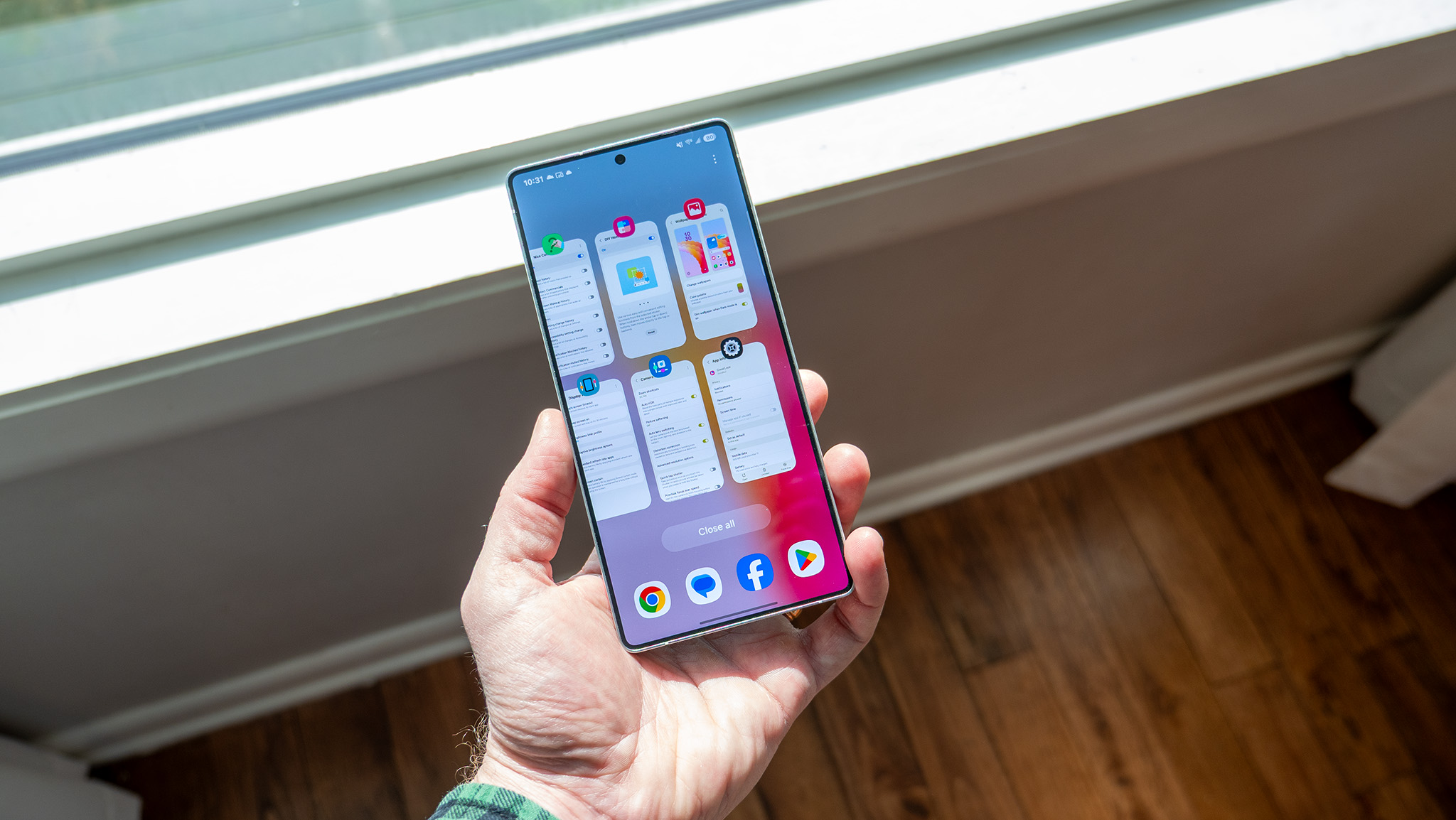
Samsung Good Lock is the company’s attempt to please everyone with options and settings that most other phones (including its own) don’t offer. From the complete customization of the quick toggles and other UI elements, multiple multitasking UI choices, unique home screen customization, and even accessibility features not found elsewhere, Good Lock is hard to beat.
But it’s also more challenging to find than it should be. Good Lock is still only available on the Samsung Galaxy App Store (for now). That means not only do customers need to know about Good Lock’s existence beforehand, but they also need to understand that the Galaxy App Store is different from the Google Play Store.
Samsung announced that Good Lock would be coming to the Play Store with One UI 7, so it’s only a matter of time as the update has just begun rolling out at the time of writing.
At the very least, Samsung should include the Good Lock launcher preinstalled on every Galaxy Phone, as it only takes up a paltry 34 MB of space as of One UI 7. This would make it much easier for users to customize their phones out of the box without having to research it and would give Samsung a wow factor that most people likely don’t know exists.
Samsung should include the Good Lock launcher on every Galaxy phone instead of requiring users to find it on the Galaxy App Store.
Thankfully, the improved UI in the One UI 7 release makes finding what you want in Good Lock easy. That’s quite a change from the old style, which includes weird names like QuickStar, Nice Shot, MultiStar, RegiStar, and plenty more. Some of the names make a lot more sense — Camera Assistant and Routines+ are pretty self-explanatory — and I think it would do Samsung some good to rename the weird ones into something more basic.
The new UI now includes a row of UI chips up top. These little buttons help you find settings like wallpaper, notifications, keyboard, lock screen, and others. I’d love to see Samsung add a proper search to Good Lock so we can quickly find settings throughout the suite of modules Good Lock offers, as that would offer a complete solution to finding what you want.
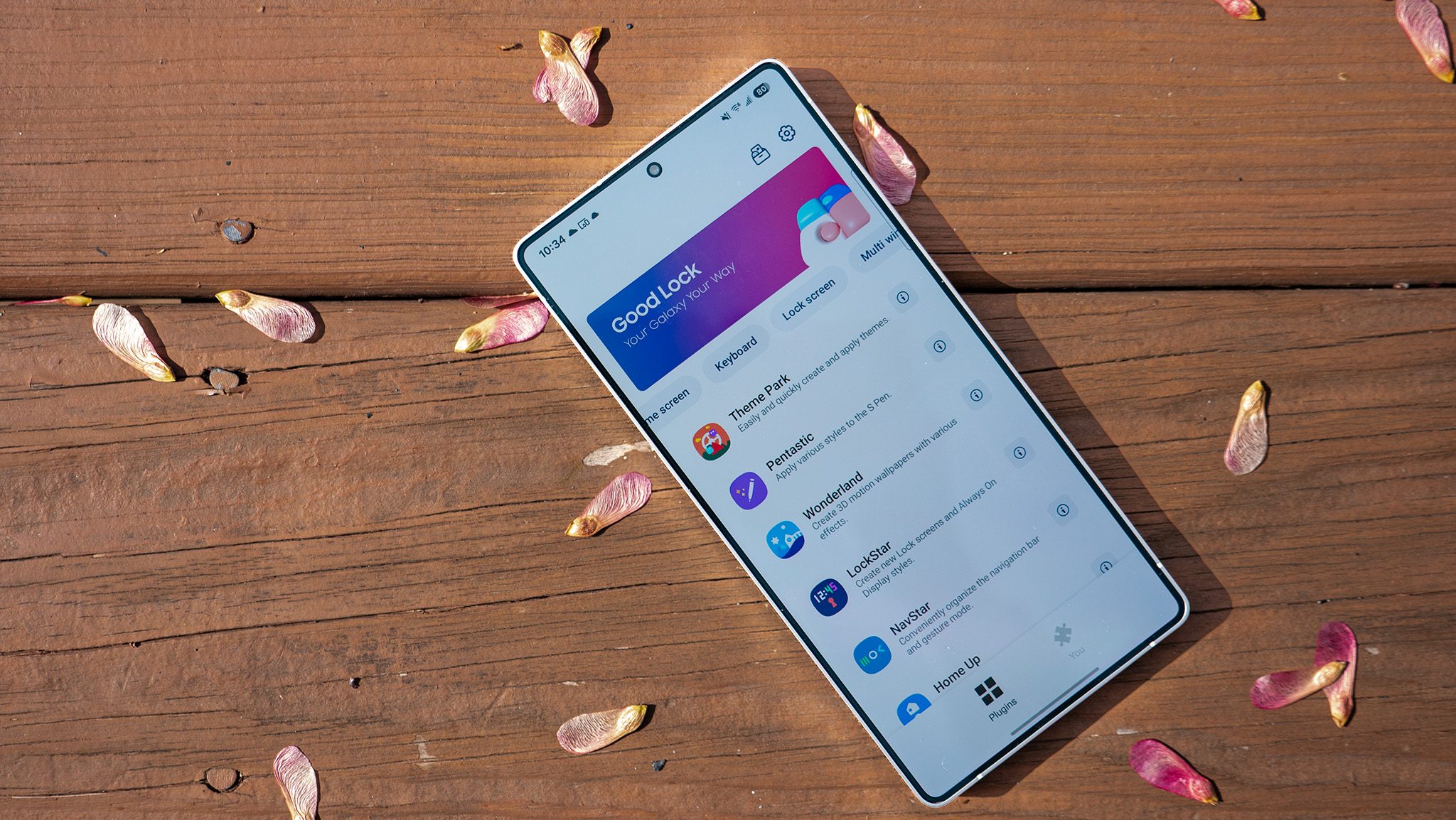
Good Lock 3.0 is a huge upgrade over its predecessors, but that doesn’t mean there isn’t room for improvement.
Lastly, I want to see some modules reach their full potential, particularly the newest one, Display Assistant. This new module was teased as giving users “total display control” but that’s not actually true. The main feature revolves around giving users the ability to change the refresh rate per-app, so you can set some apps to 120Hz while others can be restricted to a lower rate to save battery.
And while Samsung gives you the option to force high brightness for longer — even if your phone starts to get very hot — it doesn’t give users the option to disable PWM dimming. Every phone from Motorola and OnePlus offers this option, while some phones from brands like Honor, Xiaomi, Oppo, and Vivo also offer this, all without having to install an additional app to do it.
My favorite Good Lock modules and settings

The first thing I do when I get a Samsung Galaxy phone is download Good Lock, then install the Home Up module. This module lets you customize not only your home screen but, most importantly for me, the multitasking UI. I absolutely abhor the stock Android multitasking UI and rank it among the absolute worst multitasking UIs in existence. Samsung’s default UI isn’t much better, but Good Lock makes quick work of that.
I prefer to use the grid format UI for multitasking as it places six apps at my fingertips at all times. You can find this in the Task Changer section of the Home Up module in Good Lock, and that’s just the tip of the iceberg. Head to the Home Screen section of the Home Up module and turn on DIY Home Screen for an experience customization junkies are sure to love.
Once you’re done there, grab the QuickStar module and customize the quick toggles and notification area to your liking. I love a dense quick toggle pane as it gives me the option to quickly choose from 10-12 settings with a single tap, while the default offers just 8. It also lets you turn off some of those annoying status icons like NFC or VoLTE that don’t do anything for anyone.
The first thing I swap out is the multitasking UI, followed by customizing the notification shade and quick toggles.
Next, check out both the NotiStar and Nice Catch modules. NotiStar gives you an easy way to see your notification history so you can finally figure out what notification you accidentally swiped away. I don’t know about you, but this scenario happens to me all the time and it drives me crazy, but NotiStar completely fixes the issue. Nice Catch gives you even more ways to dive into notification history, including toast notifications, phantom vibrations, and more.
Lastly, Camera Assistant can help people who have specific problems with Samsung cameras. Don’t like Samsung’s aggressive HDR algorithms? Turn it off! Have issues with the software taking too long to actually take the picture after you press the shutter button? Enable quick tap shutter!
There are even options to adjust lens distortion correction, picture softening, auto lens switching, or even to prioritize focusing on a subject over capture speed. It’s mostly a little something for everyone, even if it may not encompass every little nook and cranny.
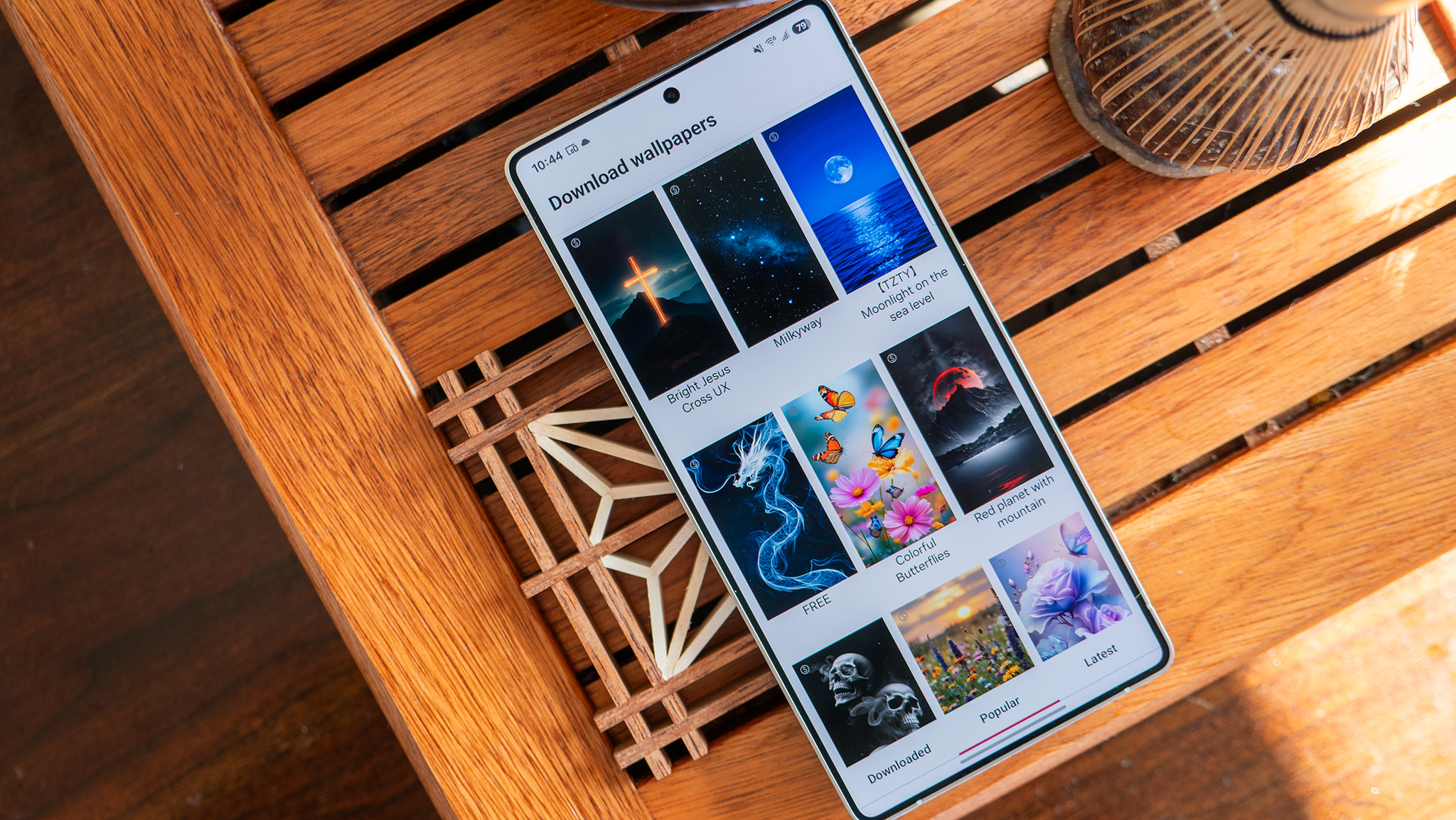
What are you waiting for?
After nearly 10 years of Good Lock’s existence, it’s great to see Samsung’s renewed interest in building out the feature to make it the ultimate customization suite. No other brand offers something like Good Lock, even if a handful of its features are included on some others phones without an additional download.
Samsung only has a few things it could do to improve the app, mainly revolving around surfacing the app itself as well as making it easier to find specific settings. Most Good Lock modules have been built out quite a bit, but the company could offer a few more options that would really seal the deal. More display accessibility options are an absolute must, while things like the ability to add labels on quick toggle icons would be nice.
If you’ve got a Samsung Galaxy phone and haven’t tried Good Lock, what are you waiting for? It’s the best reason to own a Samsung phone and a fantastic way to make the phone feel more like your phone rather than just another smartphone.









